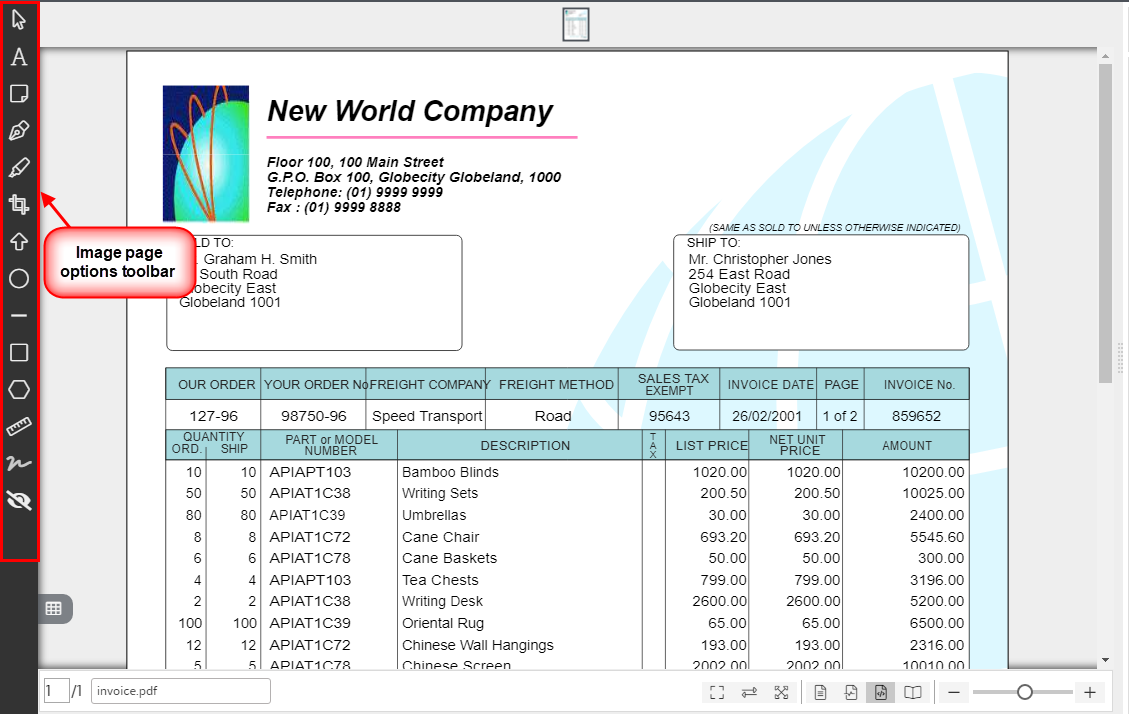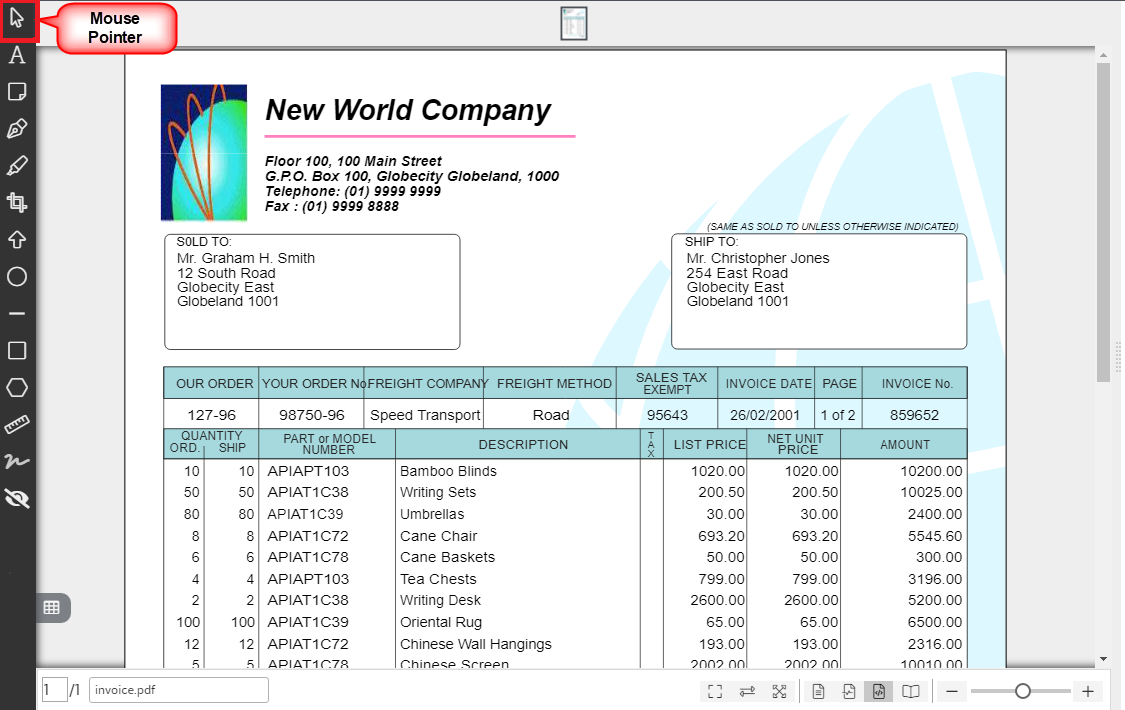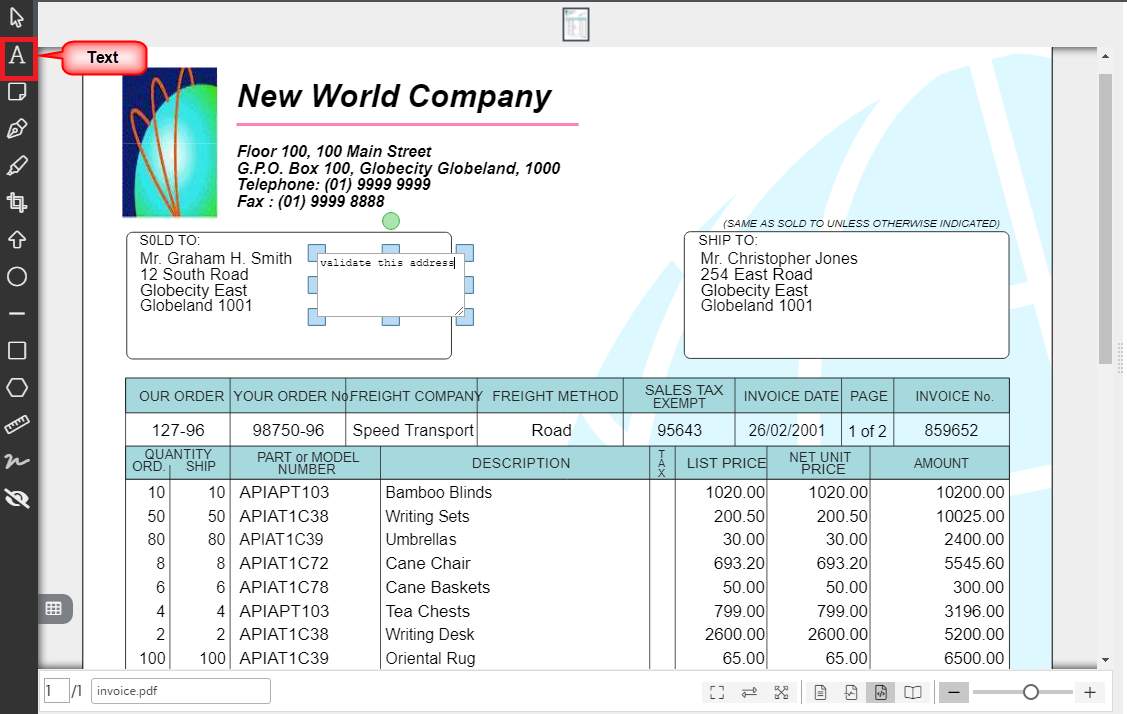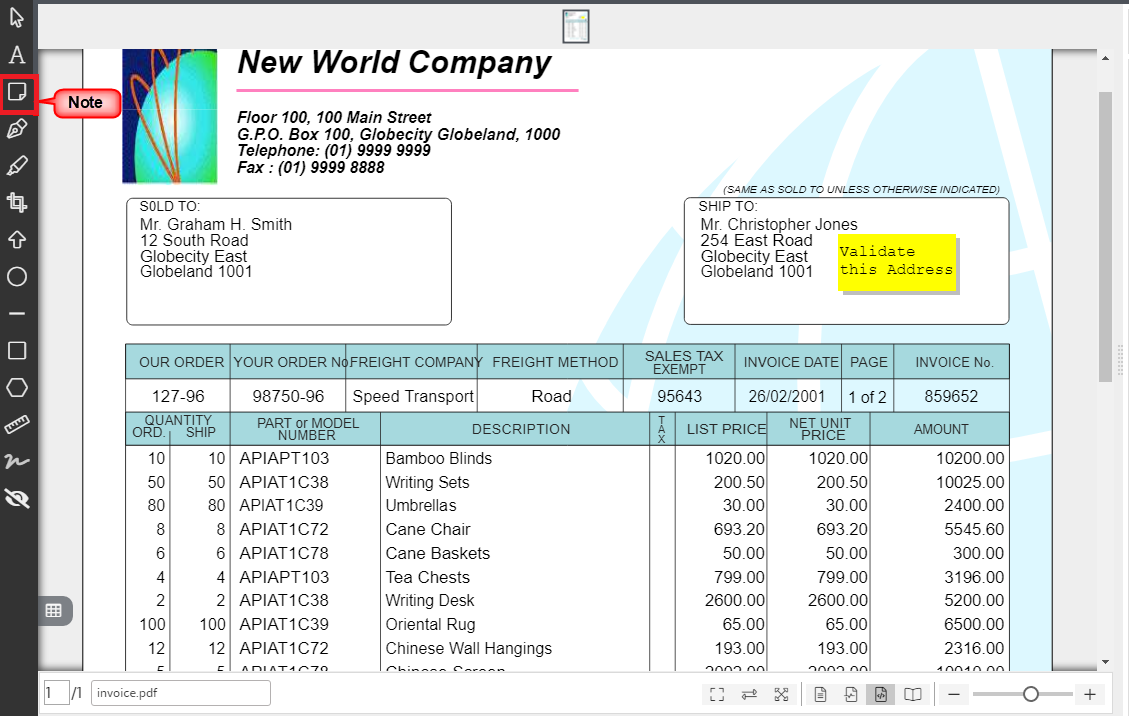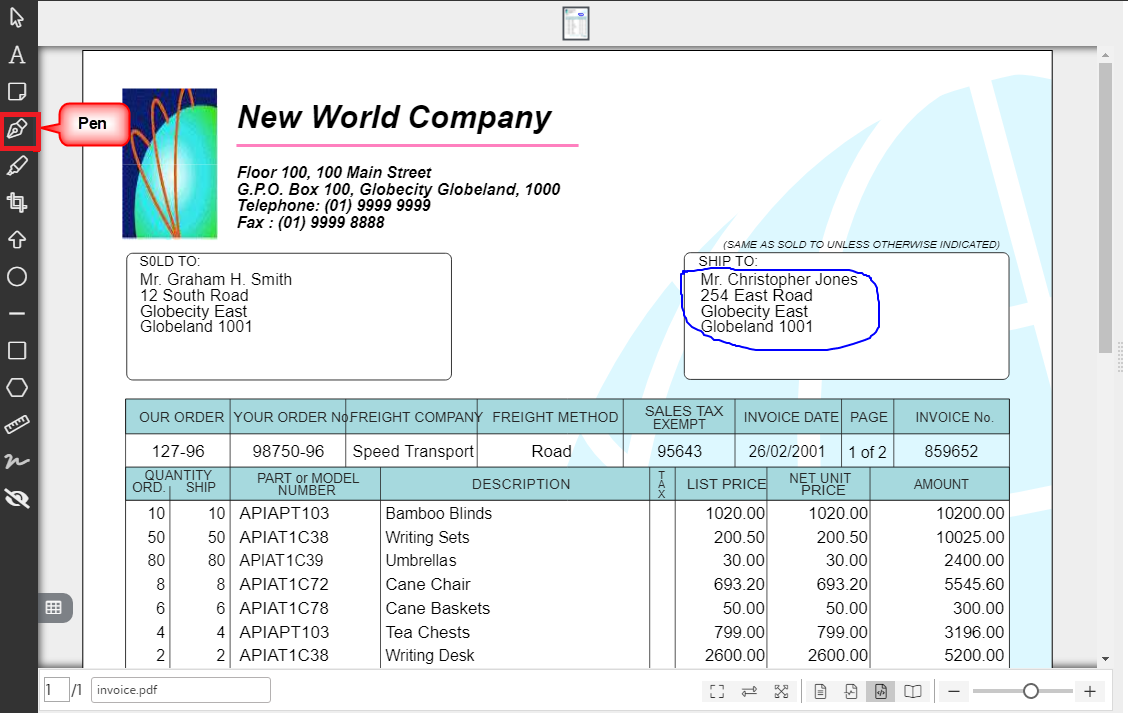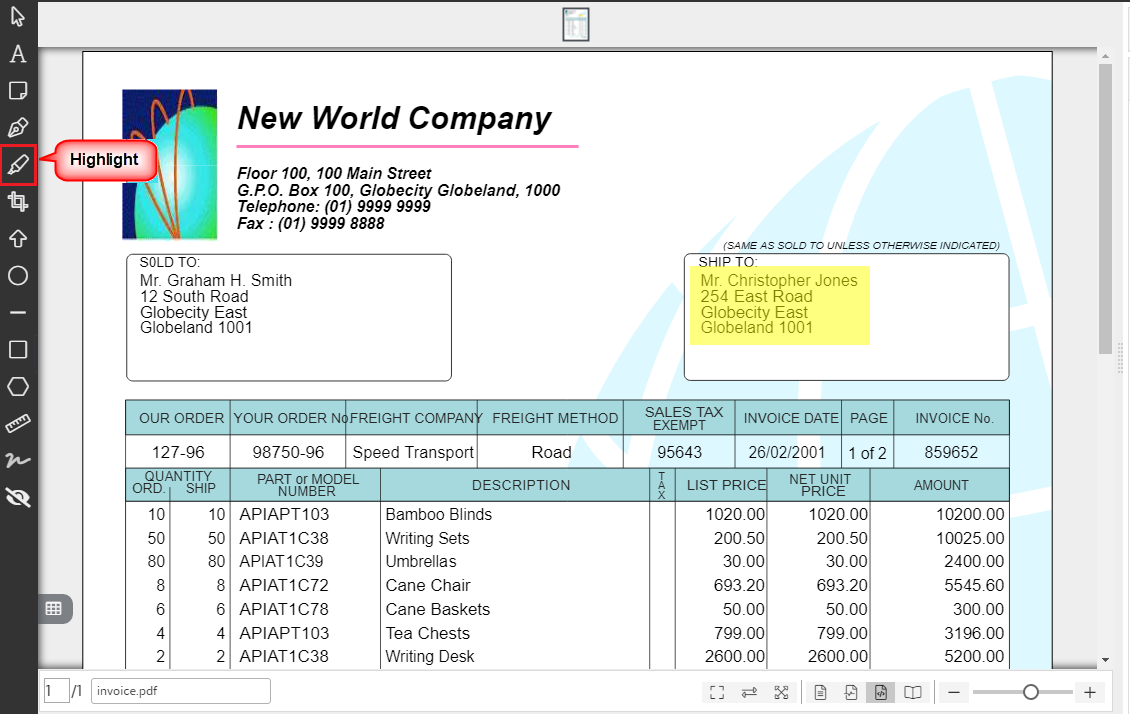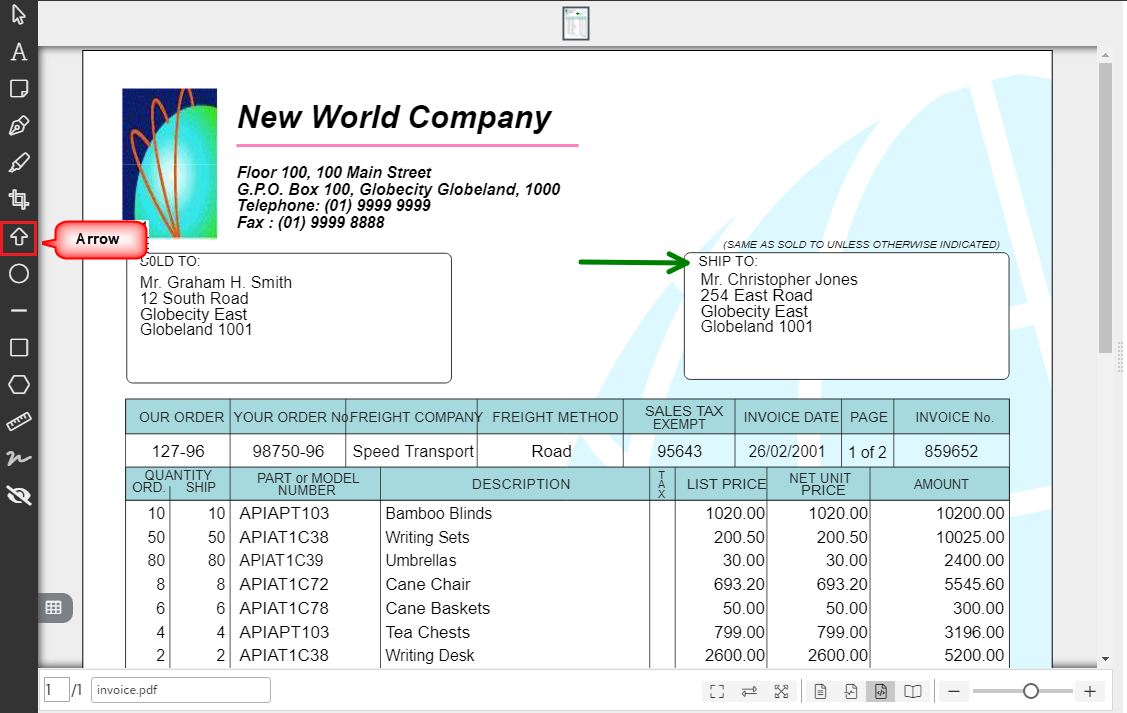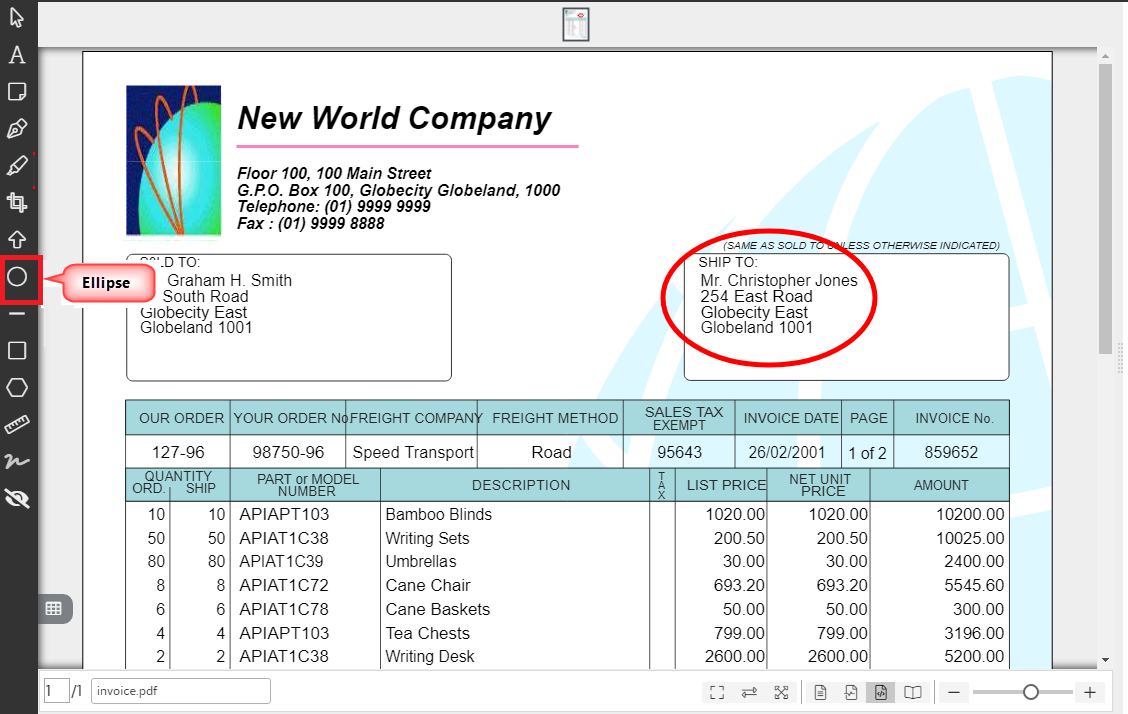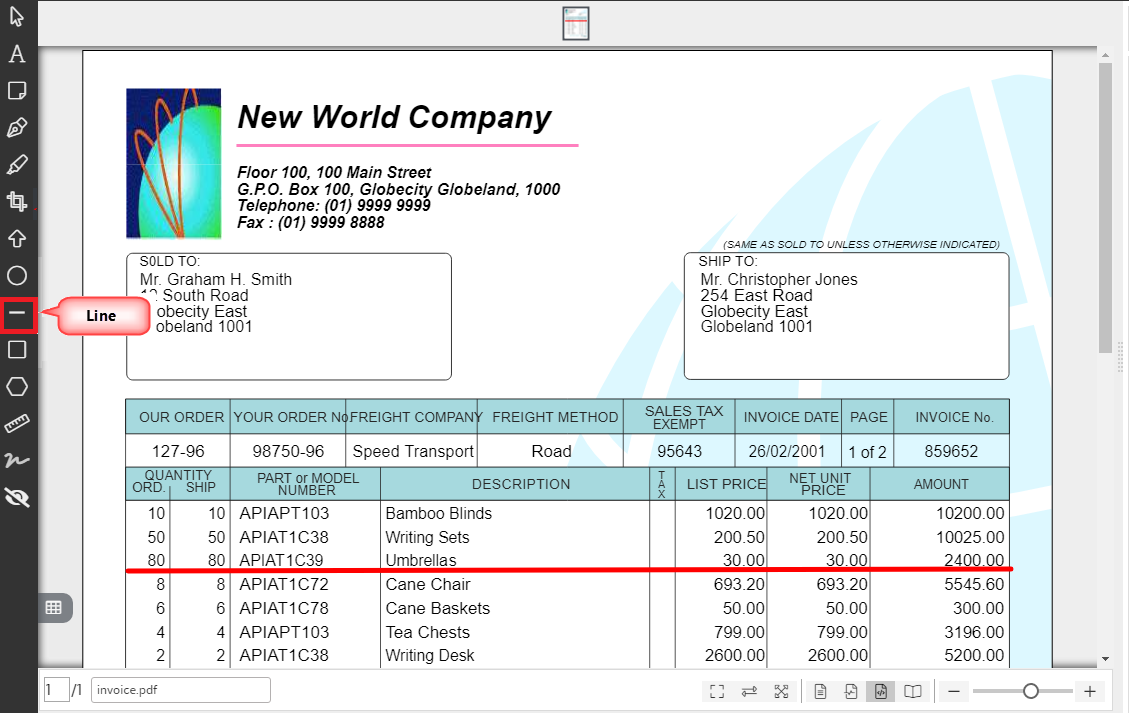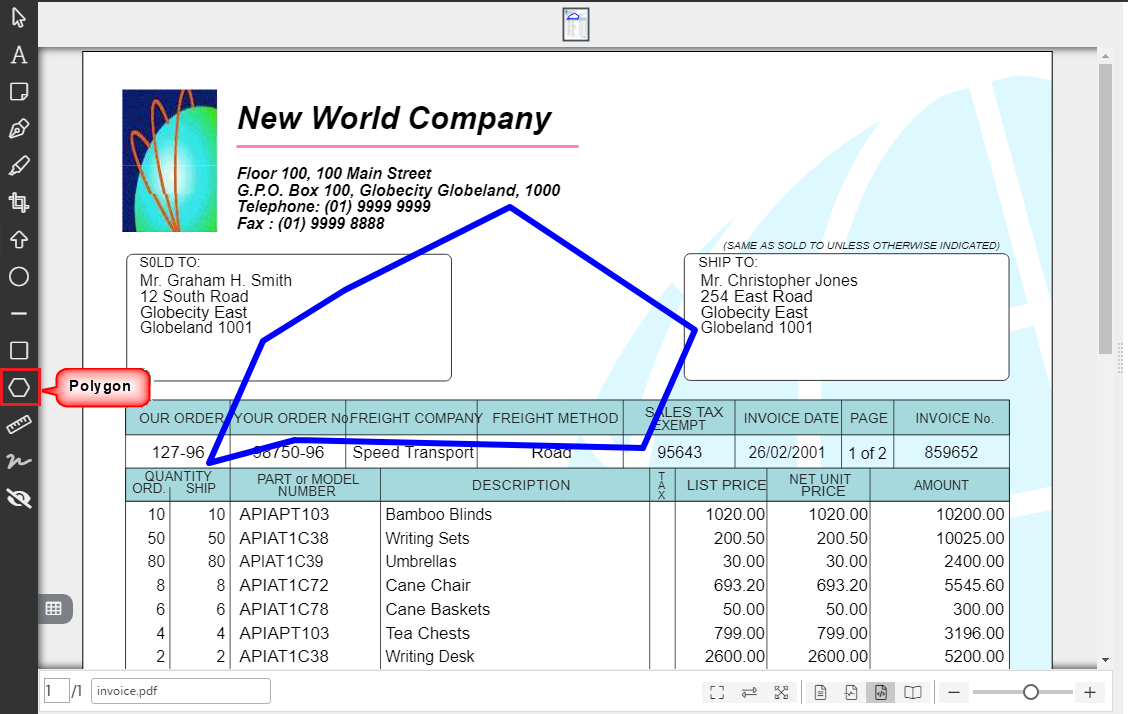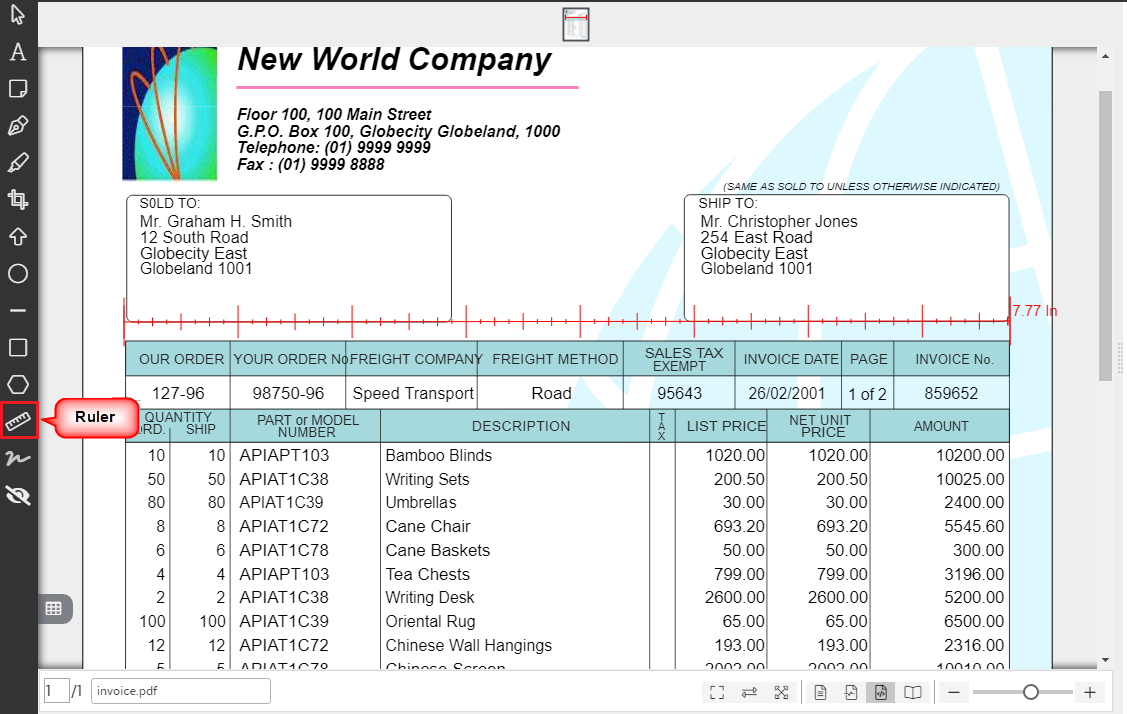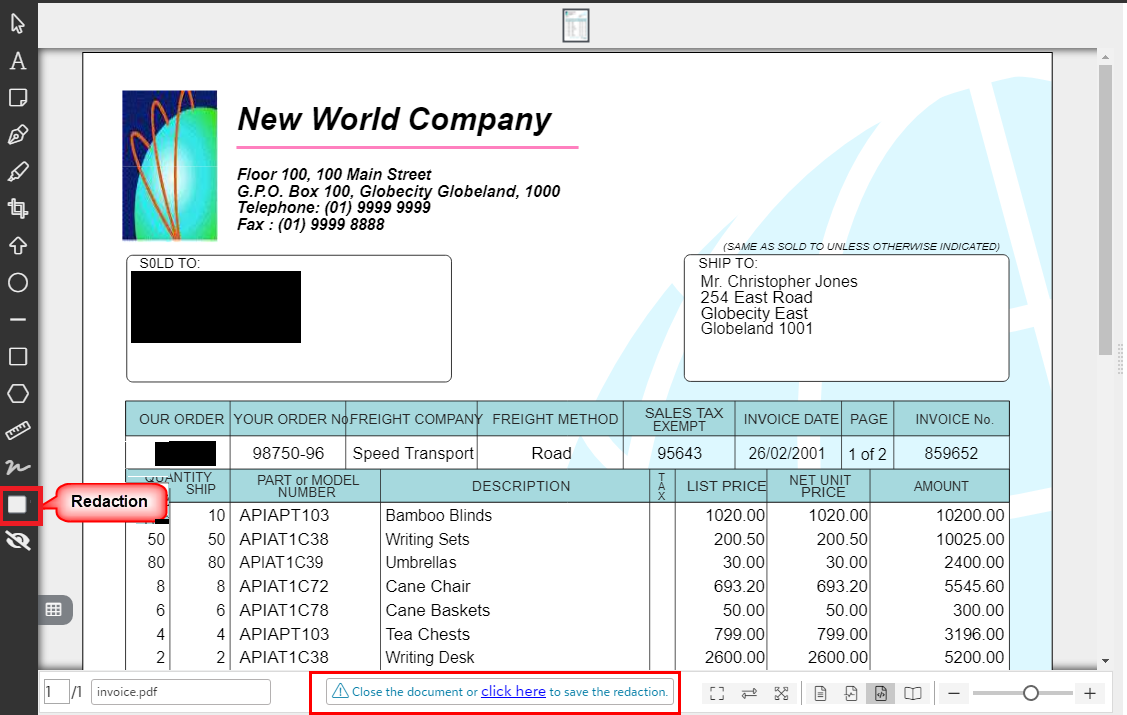Using Image page options
Annotations are accessible from within the Image page options toolbar to the left of the item viewer’s content panel as shown below.
The following video covers various options in the Image page options toolbar:
The following is a description of each annotation in the Image page options toolbar:
MOUSE POINTER : This pointer ![]() enables you to select annotations on pages so that you can move them or delete them.
enables you to select annotations on pages so that you can move them or delete them.
Text: This option ![]() enables you to add text right onto a page on the current document.
enables you to add text right onto a page on the current document.
Note: This option ![]() enables you to add a sticky note to the current document.
enables you to add a sticky note to the current document.
Select this option and click on the desired location on the document where you want to add a Note and the Add Note annotation box will be displayed. Here, you can select the icon from the list and add the note in the Contents box.
Pen: This tool ![]() is used to draw on document pages.
is used to draw on document pages.
Highlight: This option ![]() is used to highlight a desired area of the current document.
is used to highlight a desired area of the current document.
Crop: This tool ![]() is used to remove unwanted outer areas from the current item.
is used to remove unwanted outer areas from the current item.
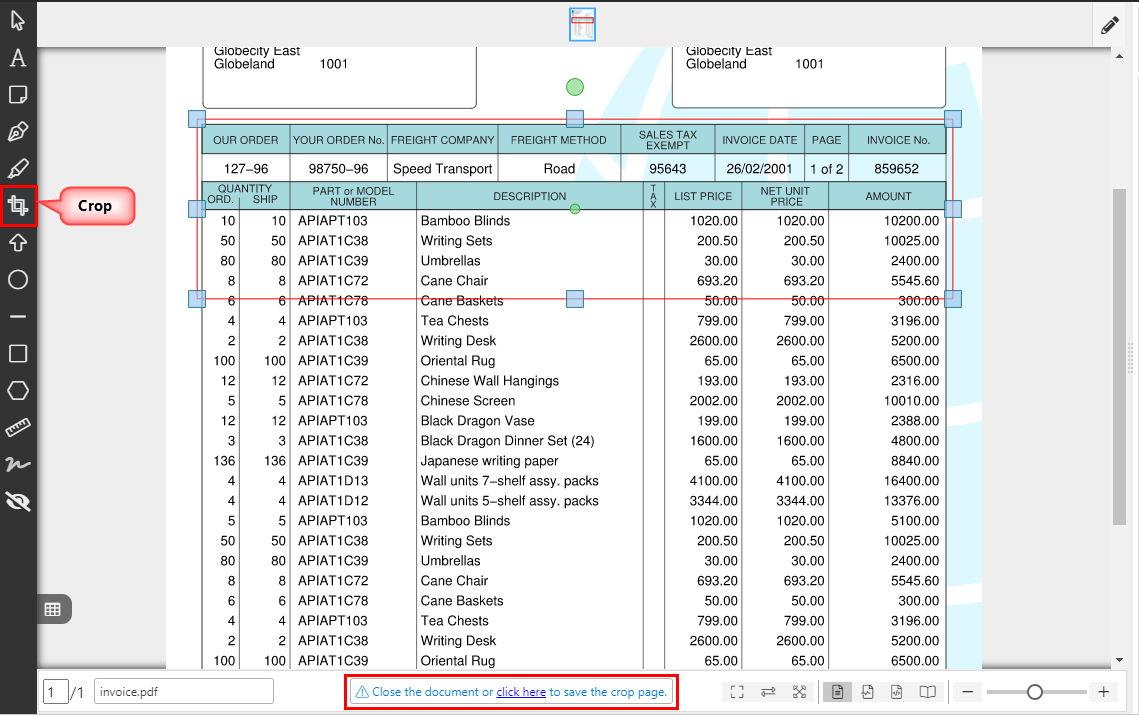
You will need to confirm the crop operation once the area is selected by clicking on the "Click here" link as shown in the above figure to save the crop page.
Arrow: This tool ![]() is used to draw an arrow line on the current document.
is used to draw an arrow line on the current document.
Ellipse: This tool ![]() is used to draw an ellipse on the current document.
is used to draw an ellipse on the current document.
Line: This tool ![]() is used to draw a line on the current document.
is used to draw a line on the current document.
Rectangle: This tool ![]() is used to draw a rectangle on the current document.
is used to draw a rectangle on the current document.
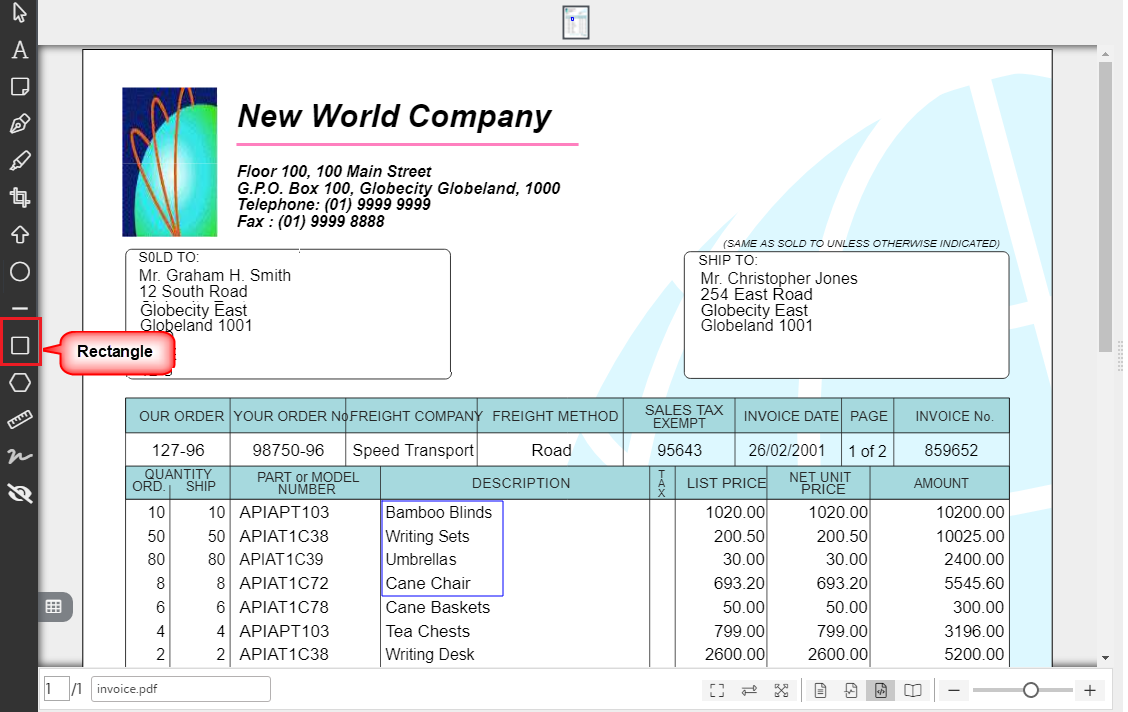
Polygon: This tool ![]() is used to draw a polygon on the current document.
is used to draw a polygon on the current document.
Ruler: This tool ![]() is used to measure the actual length of a part of the page of the current document.
is used to measure the actual length of a part of the page of the current document.
Redaction: This tool is used to black out sensitive information in order to remove it permanently from a document page.
You will need to confirm the redaction once it has been applied by clicking on the "Click here" link as shown in the above figure to save the redaction changes.
Tip: Click on ![]() icon to disable the Image page options toolbar. Once the Image page options toolbar is disabled, Click on
icon to disable the Image page options toolbar. Once the Image page options toolbar is disabled, Click on ![]() icon to access it again.
icon to access it again.
Warning: Redactions cannot be undone once they are saved and committed.